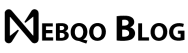Canva Review for 2024: New Features and Improvements
Canva Review: An In-Depth Look at the Popular Design Tool

Canva Review for 2024: New Features and Improvements
Canva, a leading online graphic design tool, has made big moves. It now helps anyone with no design skills make pro visuals. Since Melanie Perkins started it in 2013, Canva has grown big. Over 185 million people use it every month in over 190 countries. People love it because it's easy, unlike other hard graphic design programs.
You can use many design templates, free images, and excellent AI tools like Canva Assistant. One cool new feature is the ‘Magic Studio' AI kit, which has tools for erasing and expanding images quickly. The recent updates have focused on making Canva easier to use and adding new editing powers, making it the first choice for many non-professional designers.
Canva Review for 2024
Dive into our Canva Review to explore the latest features and enhancements that make this design tool a top choice for creatives.
Key Takeaways: Canva Review
- Canva now serves over 185 million users each month globally.
- Access a variety of templates, images, and innovative AI-powered tools.
- Recent improvements include a user interface and new editing capabilities.
- The platform is ideal for non-designers seeking to create professional assets.
- Founded in 2013, Canva has become a top choice for graphic design.
Overview of Canva: A Leading Graphic Design Tool
Canva is an easy-to-use online platform for creating graphic designs, started by Melanie Perkins. It has changed how people make visual content. With Canva, you can easily create graphics for social media, videos, and presentations. This is thanks to a large library of templates and design elements. It works on many devices, such as Mac, PC, iOS, Android, and Chromebook.
More than 185 million users from 190 countries use Canva each month. It is available in over 130 languages, making it popular worldwide. Canva offers drag-and-drop and ready-to-use design templates, making designing easy for everyone, no matter their skill level.

With Canva, you can use different file formats for your projects. You can add your own images, videos, and fonts. Plus, Canva lets you edit images with tools like brightness, contrast, and filters. You can also remove backgrounds from images.
Canva is also good for making videos, not just static images. It includes a ‘Photo Colors' tool, which picks out the main colors from a photo. Then, you can use those colors in your design, helping keep your visuals coherent.
Canva stands out because it's easy to use and has many features for creative projects. It keeps getting better with new tools. This is to make sure it meets the needs of its growing user base.
What's New in Canva: Latest Features & Enhancements
Canva keeps getting better with its latest features, like the Magic Studio AI tools. There are 14 new tools for easier content creation. With these AI-powered tools, the design process is simpler for everyone. They help users do more without needing special skills.
Magic Studio AI Tools
Magic Studio introduces new AI features to make editing easier and more fun.

- Magic Grab lets you easily pick objects from photos.
- Magic Expand helps complete pictures by adding missing parts.
- Magic Write lets you create text that suits your specific needs.
Canva is constantly working to bring its audience the latest, user-friendly tools.
Revamped Homepage and Editing Experience
The Canva homepage and editing platform have been revamped for better flow and efficiency. The new Create 2024 homepage makes it easier to find what you need. It has shortcuts for searching, using filters, accessing favorite templates, and a quick action toolbar. This makes navigating easy and productive for everyone, whether new or an expert. These changes are part of Canva's ongoing effort to improve user experiences, smoothing the creative journey.
New Quick Action Toolbar
The new quick action toolbar is highlighted, making top tools just a click away. It simplifies common tasks like removing backgrounds and choosing colors. This change is another step in Canva's mission to enhance user experiences. By making design work more seamless and fun, Canva is pushing the limits of what you can achieve with design online.
Improved User Experience: A Closer Look
Canva keeps getting better, offering an improved experience for all users. The new look is easier to navigate, helping people find what they need quickly. This update makes using Canva's design tools even more intuitive.
Redesigned Interface for Easier Navigation
The latest Canva design is all about easier navigation. It's made simple for everyone, regardless of their skill level. This means designing is smoother, saving time and making work more fun.
Canva Assistant for Quick Searches
Canva Assistant is a game-changer. It lets users search quickly for templates and more, cutting down search times. Thanks to this helpful tool, new users learn quickly.
Enhanced Collaboration Tools
Improvements in Canva also boost teamwork. New features like style matching and marking favorites help keep projects stylish. Collaborating in Canva is smoother, and projects stay on track and look great.
Canva Design Tools: Templates & Elements
Canva's design toolkit is huge and perfect for new and experienced designers. It has over 610,000 templates and more than 100 million graphics. This vast library makes it easy for users to find what they need for their projects.
Canva works well with many apps, making it a great choice for various designs. The Smartmockups tool stands out. It lets users create product mockups that look real, improving their design's quality.
Yet, the free version of Canva has some limitations. Free users cannot create unique design elements or use all advanced features. This might push some to consider upgrading or looking for other tools, especially for specialized projects.
Canva Review: AI-Powered Features
Canva uses AI to help make creating content easier and more fun. It offers tools like Magic Eraser, Magic Expand, Magic Write, and Magic Media. These tools are made to make designing feel as easy and professional as top design software.
Magic Eraser and Magic Expand
With Magic Eraser, you can quickly eliminate things you don't want in your images, just like pros use. This tool helps you make your pictures look polished easily. Magic Expand lets you uniquely add more space to your images, giving you more design freedom. These are only available in Canva's paid plans, but they make designing faster and more fun.
Magic Write and Magic Media
Magic Write writes great text for you based on what you need. It's a big help in getting the right words for your designs. This tool uses AI to make your text better and more varied. Magic Media is for making and tweaking media like videos and images. It uses AI to make the editing process super smooth and fast.
Canva is always working to bring in the best AI tech, thanks to companies like Stable Diffusion and Runway. Features like Magic Media and Magic Eraser show that Canva is serious about making designing easier and better. Thanks to these smart tools, many people, from beginners to pros, love using Canva. The platform gets a great 9/10 rating.
Canva Review: Editing Capabilities
Canva is improving its online editor. It is now great for editing photos and videos, and you get lots of tools for all kinds of photo editing work.
Photo Editing Tools
There are many easy-to-use features for editing photos on Canva. You can easily change things like brightness and saturation. Plus, there are cool filters that make your photos look better quickly. The new modal editor gives even more control over editing your pictures, making things smoother and more flexible.
Video Editing Features
The video editor on Canva is ready for you to be creative. Depending on whether you're a paid user, you can pick from about 16-17 cool animations. You can add up to 20 sounds to your project, which is great for making your videos stand out.
But remember, the size of your files is limited. Small business owners and new users will love this feature for quick, good-looking marketing. Yet, for big or professional projects, it might not be enough.
New Modal Photo Editor
Canva has also added a new way to edit photos, the modal editor. It lets you make fine-tuned adjustments before you add photos to your designs, making editing easier and more precise on the Canva online editor.
Integration with Other Tools & Platforms
Canva knows seamless workflows are essential, so it links with tools to boost how apps work together. Trello is one example. It helps make lists and share tasks. Thanks to the App Center, you can use Trello inside Canva. Flipgrid and Piazza join in, too. They make talking with videos or asking questions easier while designing in Canva.
Canva also works closely with its own Website Builder. This lets people team up on projects in real time, making everything smoother. You will find hundreds of templates and thousands of graphics to fit any creative task. WebWave is a drag-and-drop site maker that helps with its own special tools. It has features like guides, shapes, and fonts that mix well with Canva.
Moreover, Canva supports developers. It offers packages like @canva/asset and @canva/error. This makes linking apps with Canva through APIs easier. For companies, this means better organization and smoother teamwork tools. It helps all kinds of businesses work better together.
Canva for Business: Enterprise Solutions
Canva for Business is designed for professional teams and workspaces. It focuses on collaboration, brand management, and security, helping businesses of any size work better.
It lets companies keep their branding on point. Companies can use 3,000 Brand Kits to stay true to their brand everywhere. It also boosts teamwork by offering tools for real-time collaboration, making talking and working together easy for everyone.
Keeping information safe is key for Canva for Business. Top-notch security steps and custom security options help meet businesses' security needs. Plus, the support team is quick and helpful, making users happy with the service they get. Canva is serious about providing strong tools for today's businesses.
Canva's tools are not just for managing brands. They also make work smoother for professionals. With many Canva enterprise-level features, it's great for better teamwork and design work.
Canva Pricing: Plans for Every Need
Canva has many pricing options for various needs, making it a handy design tool for everyone. Users can find the right plan using Canva's range of choices.

Free Plan & Canva Pro
Users can access 250,000+ templates and 1 million photos and graphics at no cost. They also find over 1,000 fonts and some AI tools. For more features, Canva Pro costs $6.5 monthly or $55 per user annually. With Canva Pro, you get 1TB of cloud storage, 60,000 templates, and 100 Brand Kits. They also use a social media planner that posts directly on eight platforms. You'll reach over 100 million more graphic elements, videos, and more. The Pro plan starts with a 30-day free trial, but you must share payment details first.
Canva for Teams
Teams can try Canva for Teams at $15 per month or $50 per year for the first three users. This plan improves teamwork with brand consistency tools and more. It aids in project management and includes one-click editing of images and videos. It's ideal for keeping your brand's look the same across all your work.
Canva for Education & Nonprofits
Canva offers a free service for schools and educators called Canva for Education. Nonprofit organizations can access premium features for free through Canva's Nonprofits program. Both plans show Canva's aim to support learning and design in communities for free.
| Plan | Monthly Cost | Annual Cost | Features |
|---|---|---|---|
| Free Plan | $0 | $0 | 250,000 templates, 1 million free photos and graphics, 1,000+ fonts |
| Canva Pro | $6.50 | $55 | 1TB storage, 100 Brand Kits, 60,000 templates, social content planner |
| Canva Teams | $15 | $50 | Centralized brand features, one-click background removal |
| Canva for Education | $0 | $0 | Free for verified educators and students |
| Canva for Nonprofits | $0 | $0 | Free for registered nonprofit organizations |
With various pricing plans, Canva fits the needs of freelancers, educators, nonprofits, and companies. Everyone can find a plan that boosts their creative work.
Canva Review: Pros and Cons
Canva is a top choice for many due to its ease of use. It opens up graphic design to everyone, not just experts. It also boasts a huge library of free assets, like photos and graphics, even for free users. What's more, Canva works smoothly whether you're on a Mac, PC, Chromebook, iOS, or Android device.
On the flip side, Canva's free version has its limits. Free users get access to fewer templates and features than those who pay for Pro or Teams plans. The mobile app can also be trickier to use than the desktop version. Plus, some users might feel limited because Canva doesn't allow making completely original design elements. This could push them to check out alternatives like Visme, Snappa, or Adobe Photoshop for more complex designs.
The pricing structure for Canva changes depending on what you need. The free option is great for basic work. Upgrading to Canva Pro at $6.5 monthly or $55 yearly adds advanced features and more storage. If you're working with a team, Canva for Teams might be better. It costs $15 monthly or $50 for three users annually and offers special features for managing brand looks and templates.
Looking at Canva's plus and minus points is important when deciding if it's right for you. Its simple nature and vast asset library are clear benefits. Yet, you might look elsewhere if you need to create completely custom design elements or prefer a better mobile app. Even with its downsides, Canva is the pick for many users around the globe. It has over 185 million monthly users, and 20 billion designs have been made.
Expert Tips for Getting the Most Out of Canva
Canva Review: An In-Depth Look at the Popular Design Tool
Learn how to boost your work on Canva with these pro tips. Discover how features like Smartmockups and the Brand Kit can enhance your design projects. They are essential to make your work stand out.
Utilize Canva's Smartmockups
A key expert tip for Canva is to use Smartmockups. This tool lets you see your designs in real-life situations, clearly looking at how your work will appear.
Leverage Brand Kit for Consistency
Keeping your brand consistent is very important. Canva's Brand Kit feature helps with this. It lets you keep all your brand elements together, including logos, fonts, and colors. This helps you work more efficiently. Expert Brenda Cadman recommends this for business owners learning Canva.
Explore Content Planner for Marketing
Marketing experts recommend the Canva Content Planner. It makes planning and posting content easier. Use it to stay on top of your marketing. It works well with features like Smartmockups and the Brand Kit. This way, you can create strategic marketing with Canva.
Using these Canva tips, you can improve your work and create better designs. Remember, tools like Smartmockups, the Brand Kit, and Content Planner are your friends. They make your project look professional and consistent.
FAQs about Canva Review
Canva Review for 2024: New Features and Improvements
You'll discover some frequently asked questions about Canva below.
What are the standout features of Canva's Magic Studio AI Tools?
Canva's Magic Studio AI Tools have 14 cool capabilities. They include Magic Eraser, Magic Expand, Magic Write, and Magic Media, making creating and changing content easier.
How has Canva improved its user experience recently?
Canva simplified the interface, added the Canva Assistant for quick searching, and improved tools for working together.
What types of templates and design elements does Canva offer?
Canva has over 610,000 templates and over 100 million images, videos, and graphics, giving users many options for creating unique designs.
How do Canva's AI-powered features enhance content creation?
Canva's AI features, like Magic Eraser and Magic Expand, help edit images easily and add to your creation. Magic Write and Magic Media create text and media using what you want.
What are the key photo and video editing capabilities in Canva?
Canva offers ways to adjust photos' brightness, contrast, and saturation. It has filters and a tool to edit before designing more. For videos, it can highlight clips and reduce background noise.
Can Canva integrate with other tools and platforms?
Yes, Canva works with many business applications. This makes work smoother by using fewer different apps.
What business solutions does Canva offer for enterprises?
Canva for Business improves teamwork, offers brand management tools, and increases work security.
What are the different pricing plans available on Canva?
Canva has a free plan and Canva Pro for individuals. It also has Canva for Teams and specific plans for Education and Nonprofits.
What are the pros and cons of using Canva?
The pros of Canva are that it is easy to use, has many options, and works on many devices. The cons are the free plan and its mobile app, plus you can't start from zero in design.
What expert tips can help maximize the use of Canva?
To get the best out of Canva, use Smartmockups for design tests. Keep your look the same with the Brand Kit. Also, plan your content with the Content Planner.
Quick Links
Canva Review for 2024: New Features and Improvements
We hope you enjoyed this post. If you did, you might want to check out these other resources:
- Brevo Review for 2024: Everything You Need to Know
- GetResponse Detailed Review & Free Trial
- Systeme IO Detailed Review: All-in-One Business Solution
- Semrush Detailed Review: Is the Best SEO Tool on the Market?
- Top 10 Affiliate Marketing Tools for 2024
Canva Review Summary
Canva is key in graphic design, always growing to fit users' needs and new tech trends. It has over 185 million active users each month in 190+ countries, which shows Canva's big and strong effect on the world. The easy-to-use design and many templates, from social media pictures to presentations, welcome all skill levels.
The new ‘Magic Studio' shakes things up with 14 AI tools, like Magic Eraser and Magic Write. These advanced tools make design easier. You can remove parts of images or make designs for different places, which helps designers work more smoothly. Canva also helps teams work together better and be more creative.
Canva has many plans, from free to Canva Pro and Enterprise, meeting any user's needs. It also has special deals for education and nonprofit groups, showing that it welcomes all. Whether you're starting or an expert, Canva's easy design tools simplify professional work. That's why it's a top graphic design software.
In short, Canva keeps improving with AI features, a better user experience, and more connections. It wants to make design for everyone. With many users, design options, and simple tools, Canva makes top-quality designs doable for all, solidifying its spot as a major design platform.