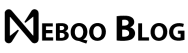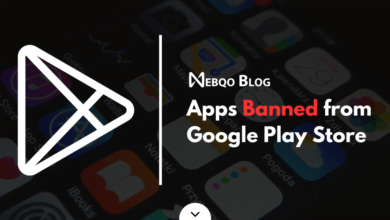Top 5 Android Emulators for Windows PCs + BONUS
The Best Android Emulators for Windows PCs in 2024
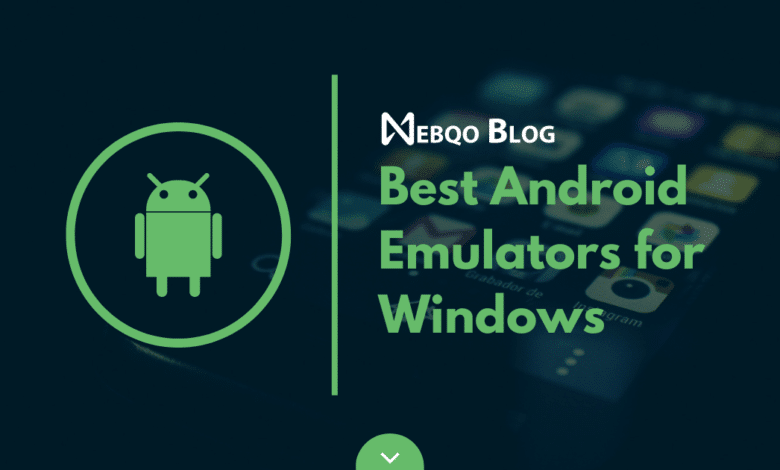
Top 5 Android Emulators for Windows PCs
Many emulators are available for running Android apps on your Windows 11 or 10 computer. You might want to use an Android emulator for several reasons, including debugging apps for Android developers, playing Android games on a larger screen for gamers, and much more. This guide has compiled a list of the top 5 Android emulators for Windows 11 and 10 in 2024.
Top 5 Android Emulators for Windows
The Best Android Emulators for Windows PCs in 2024
Google Play Games on PC
In case you are unaware, Google has officially launched Google Play Games for Windows 11 and 10. You can install games directly from the Play Store and start playing on your PC. As simple as that. Google has curated Android titles that are optimized and work better on Windows. Some popular Android games on Windows are Clash of Clans, Free Fire Max, Angry Birds 2, Asphalt 9, Genshin Impact, and more.
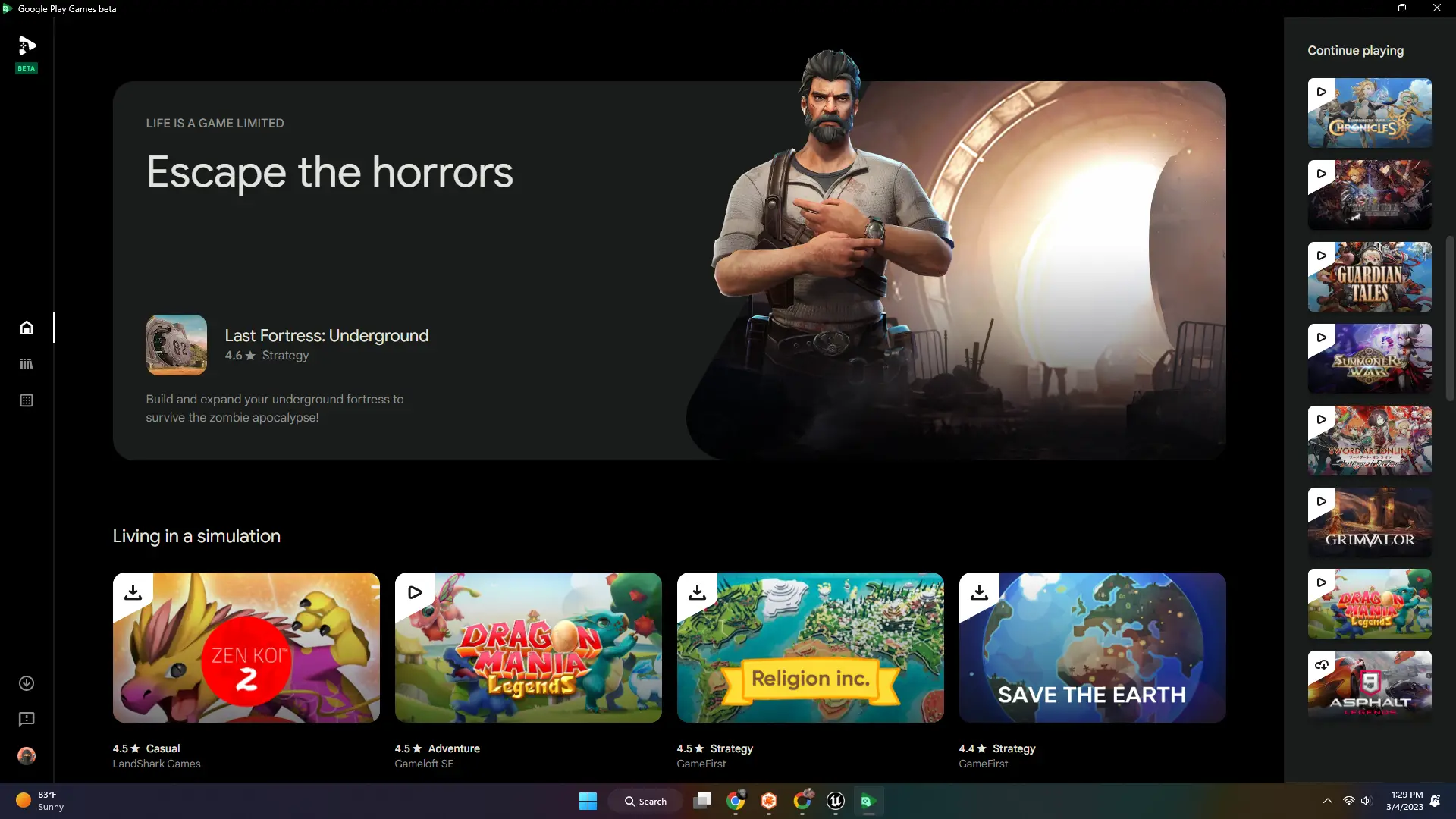
Sure, you can't install other Android apps with Google Play Games, but if you are looking for an Android emulator primarily for gaming, I would strongly recommend Google Play Games.
It takes about 700MB of RAM, while BlueStacks guzzles the memory. You also get smoother gaming performance with fewer stutters. Since this is an official Google tool, you don't have to worry about signing in to a Google account on third-party emulators.
BlueStacks 5
BlueStacks is undoubtedly one of the best Android emulators on Windows 11 and 10. It covers gaming, but as a general user, if you want to enjoy Android apps on a Windows PC, BlueStacks is a great emulator at your disposal. Over the years, it has gone through many refinements, and the latest version of BlueStacks 5 is based on Android 11, which lets you run games like Call of Duty Mobile and Genshin Impact on Windows. There are also Android Nougat, Android Pie, and Android 11 versions of BlueStacks.
BS5 doesn't need a graphics card as a requirement to run, and it is compatible with both AMD and Intel PCs. Thus, you can also use BlueStacks to emulate Android on a low-end Windows PC. For gamers, BlueStacks has introduced a new BlueStacks X interface in BS5 that offers cloud gaming functionality. You can play over 2 million games using BlueStacks X; the basic requirement is just stable internet with a minimum speed of 5 Mbps!
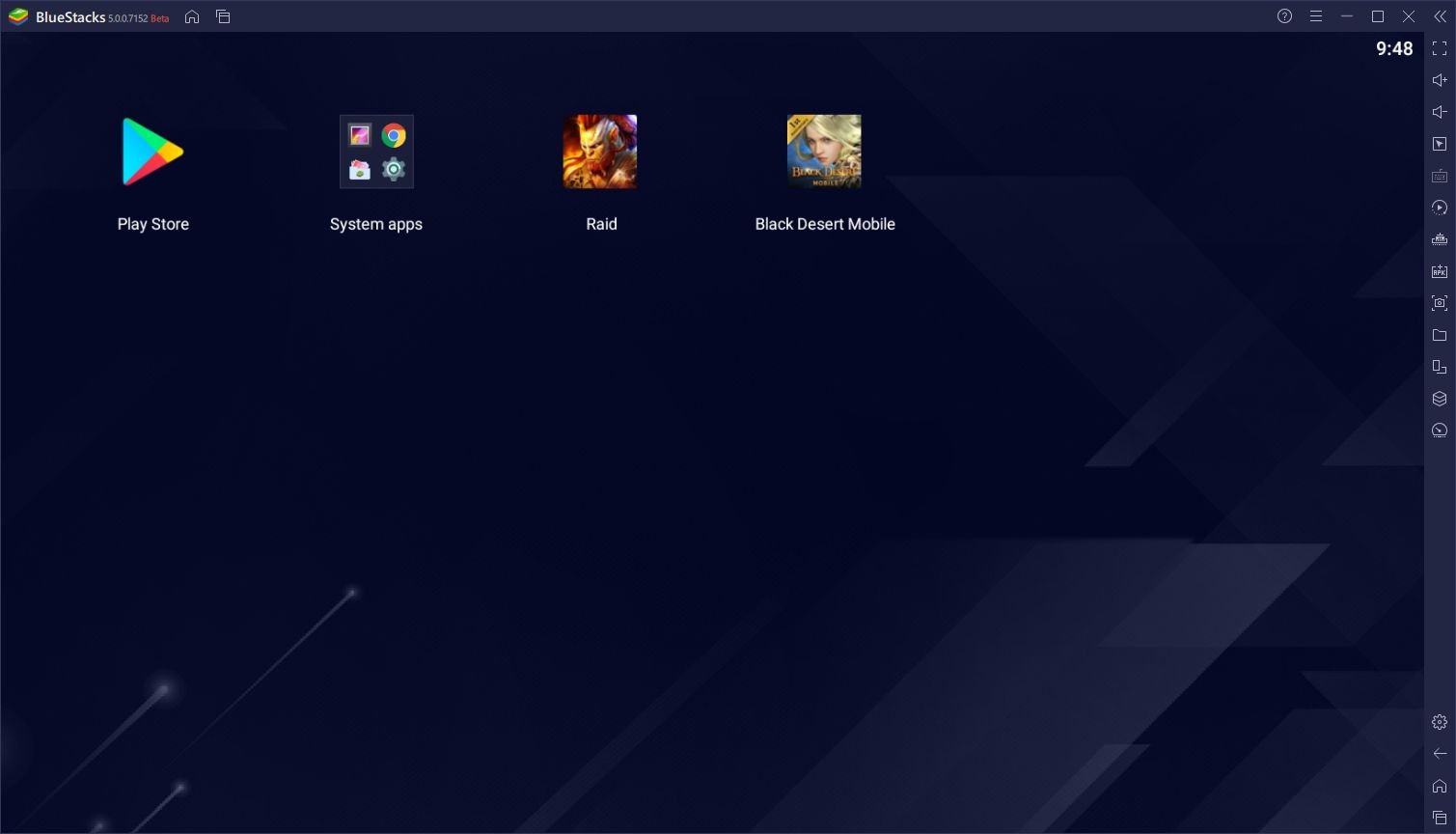
BlueStack brings several useful features, such as Game Controls, Multi-Instance, eco mode, Performance Mode, Trim memory, and native support for Xbox and PS4 controllers. Simply put, the gaming performance on BlueStacks is quite refined, and you will not feel any platform limitations while playing Android games on Windows.
Also, it supports older Windows versions like 7 and 8.1, which is great. In tandem, BlueStacks is one of the best Android emulators for Windows 7. If you are looking for the best Android emulator for PC overall, BlueStacks surely comes at the top.
Gameloop (Tencent Gaming Buddy)
Gameloop is another way you can experience high-quality Android gaming on Windows PCs. It's a dedicated gaming emulator developed for gamers who want to play a range of Android mobile games on desktop PCs.
You may be surprised that Tencent developed Gameloop, earlier called Tencent Gaming Buddy, as part of the desktop-mobile gaming experiment. Initially, this platform could only play PUBG Mobile on PC, but now Tencent has supported a huge list of Android games, including Apex Legends Mobile, Among Us, Roblox, Call of Duty, and more.
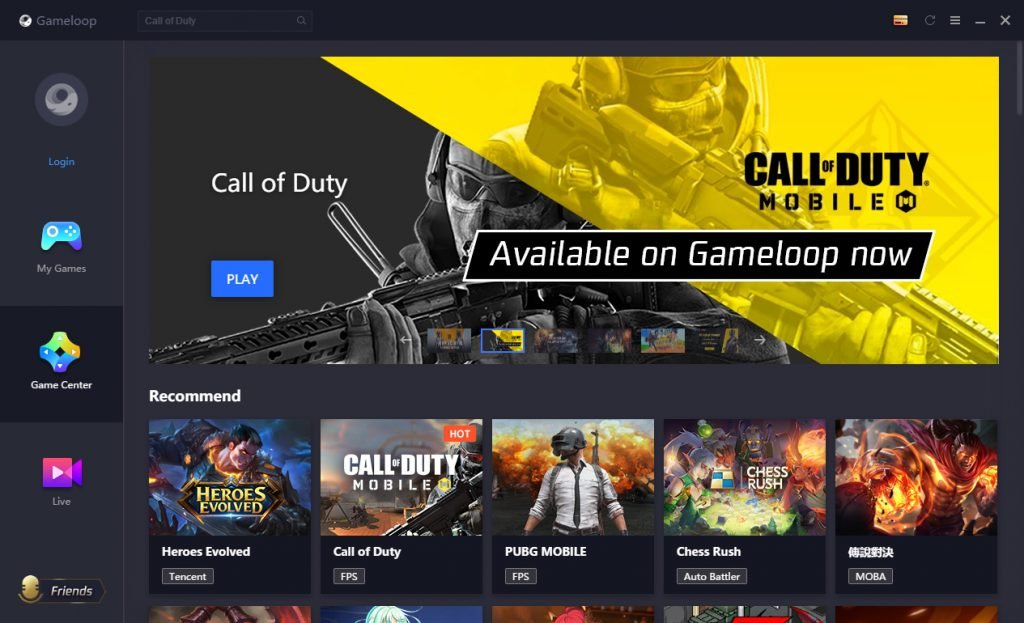
Additionally, you can get the Google Play Store by installing a separate module that is available inside the setup. With Gameloop, you get Play Store support and all the popular Android games with mouse and keymapping support.
So, to put it straight, if you are looking for the official Android emulator for playing PUBG and other games on Windows 11, Gameloop is a much better proposition. Plus, it supports keyboard mapping in games like PUBG, which means you can easily use the touch-oriented UI with a keyboard and mouse.
Windows Subsystem for Android (WSA)
Besides Google, Microsoft is also working to bring official support to Android apps on Windows 11. It has developed Windows Subsystem for Android (WSA), a compatibility layer that allows you to run Android apps on your Windows 11 PC. However, officially, it's supported via the Amazon App Store, and it's only currently available in a handful of countries. But you can still run WSA on your Windows 11 PC and sideload any Android app you want.
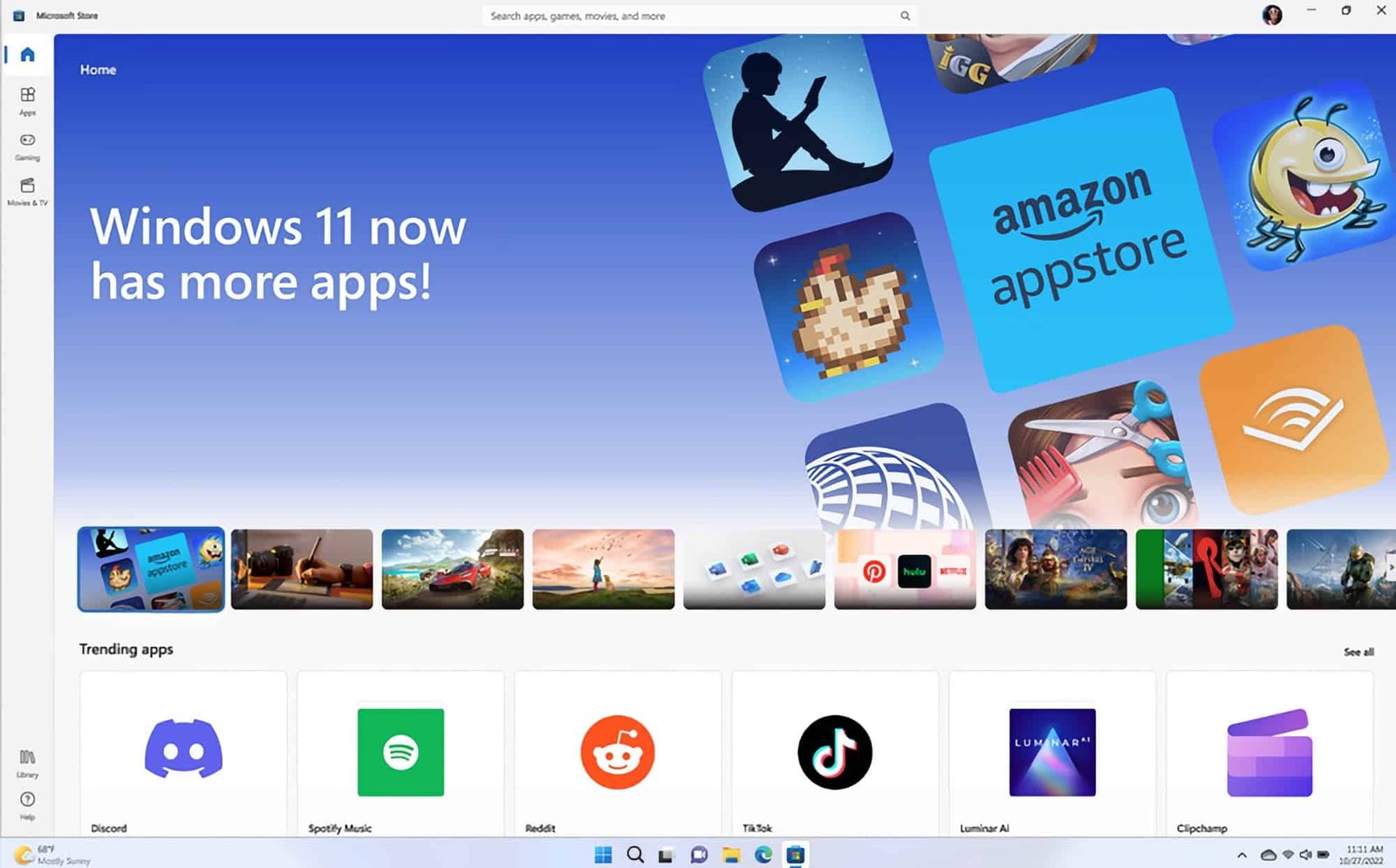
You can even sideload the Google Play Store on your Windows 11 PC and install Android apps immediately. I have used Android apps on Windows 11 via the WSA layer, and the performance is quite good. It also allows you to remap the keys for supported games. WSA also consumes less memory than BlueStacks. So, I strongly recommend you try WSA for all your Android emulation needs on Windows 11.
The Windows Subsystem for Android disappears in 2025: Microsoft is ending support for the Windows Subsystem for Android™️ (WSA). As a result, the Amazon Appstore on Windows and all applications and games dependent on WSA will no longer be supported beginning March 5, 2025. Until then, technical support will remain available to customers!
LDPlayer
If you want an Android emulator for Windows 11 optimized for gaming, let me offer you the latest emulator in town, LDPlayer. Though it is relatively new, LDPlayer has quickly risen in popularity due to its great performance. The latest version, LDPlayer 9, is based on Android 9 Pie and runs popular Android games like Genshin Impact, Blue Archive, Epic Seven, and more.
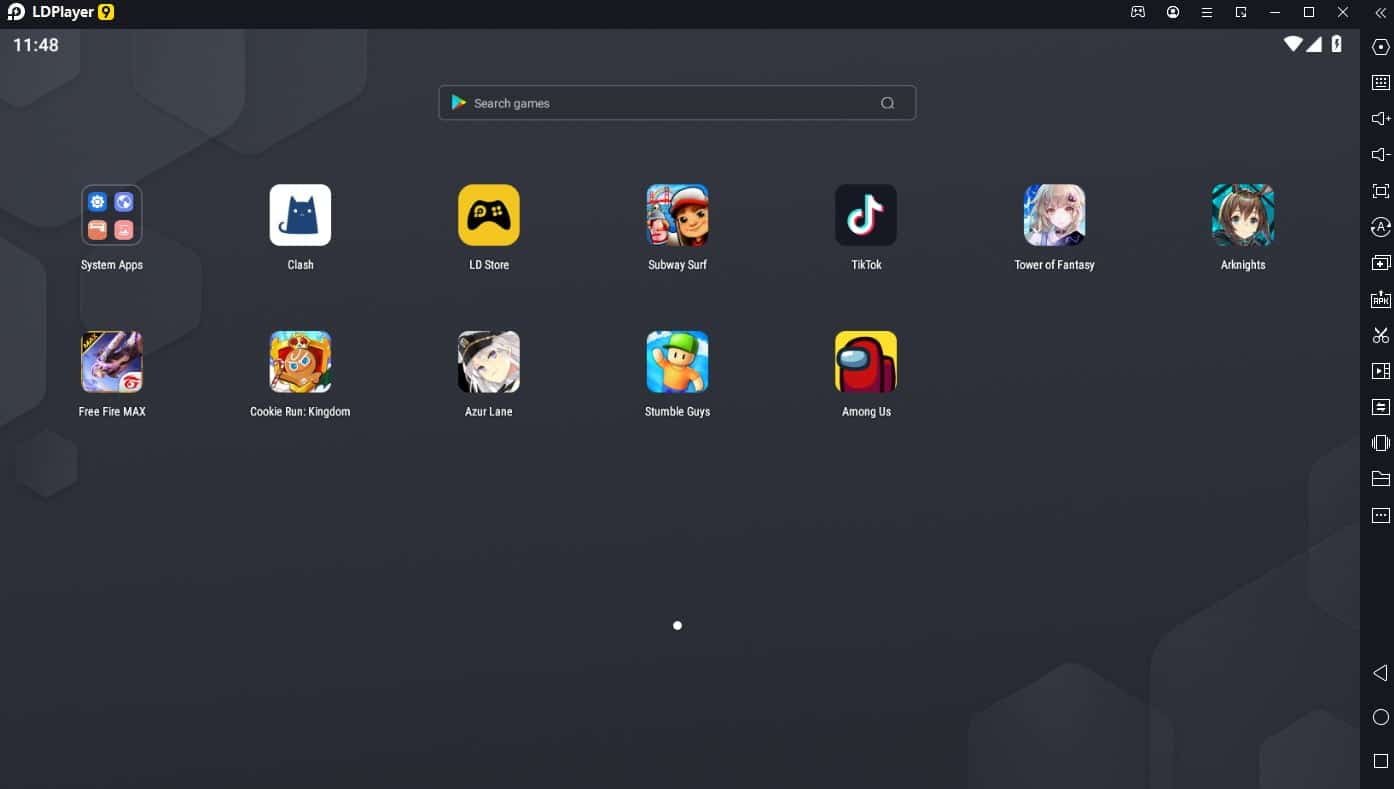
There is also a dedicated app store for games, and they run quite well on LDPlayer. You can also use Virtualization Technology from the Settings page to improve performance.
Overall, LDPlayer is an up-to-date Android emulator that offers a simple yet powerful Android experience on Windows computers, whether for gaming or general usage.
The Best Android Emulators for Windows (BONUS)
Top 5 Android Emulators for Windows PCs
MEmu Play
MEmu Play is another awesome Android emulator on Windows that has recently gained much traction. It is difficult to name a single feature or even a few, considering that MEmu has many useful features.
One of the emulator's most prominent features is that it supports both Intel and AMD CPUs, which is great from a compatibility point of view. As astonishing as it may sound, this feature is unavailable on many Android emulators.
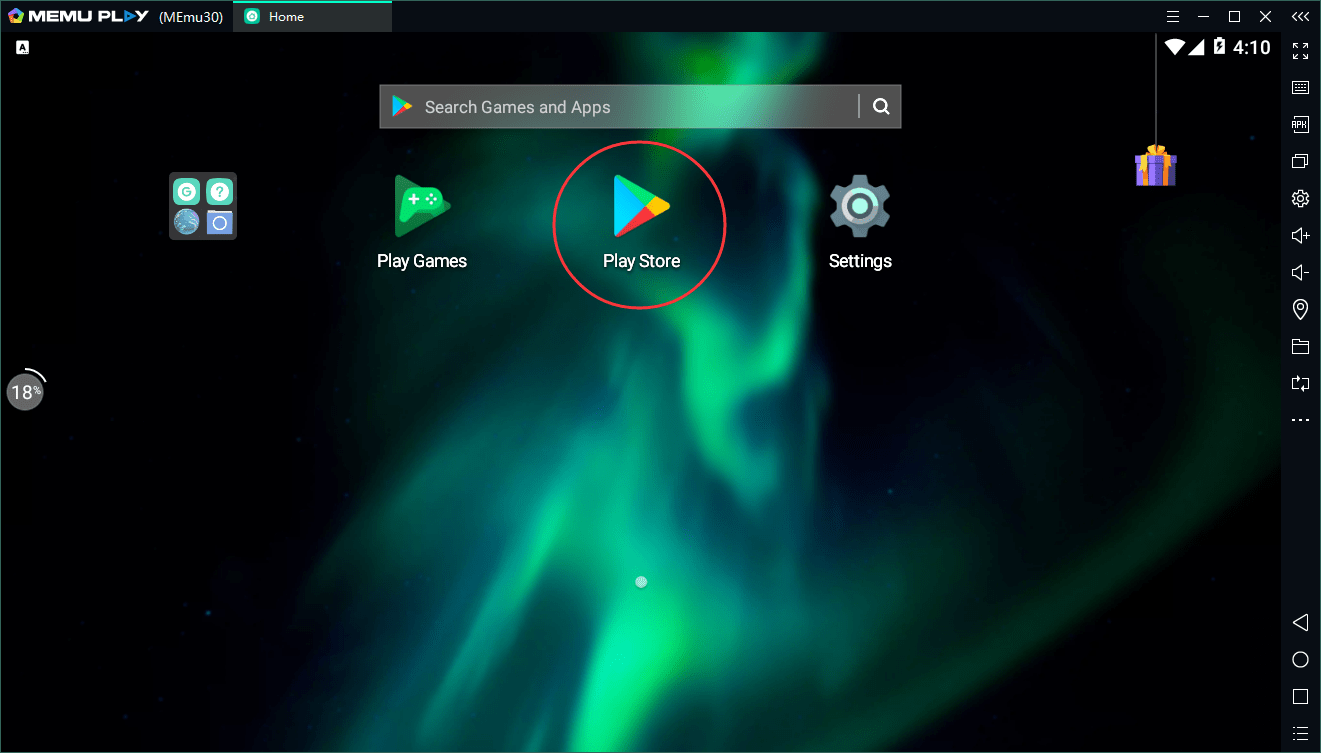
The emulator can also run multiple instances of apps and Android versions at once. Furthermore, the software is based on Android Nougat (7.1.2) by default but can also run Android 9.0. You also have the option to run Android Kit Kat (4.4) and Lollipop (5.1).
While the emulator has some great gaming optimizations, it's also one of the best Android emulators for general users. You can run the emulator on any Windows version from Windows 7 to 10, and it's compatible with both Intel and AMD processors. What more can you ask for?
NoxPlayer
If you're looking for an Android emulator on Windows that offers many features other than gaming, Nox Player is the perfect pick for you.
Gameplay optimizations, controller compatibility, the ability to change the Android devices, and a completely user-friendly interface are some of the things where Nox Player outshines BlueStacks and other Android emulators on Windows.
It is based on Android Pie (Android 9), and its multi-instance synchronization feature makes playing multiple games simultaneously easy. It's also one of the few Android emulators for Windows 11 that supports Android 12.
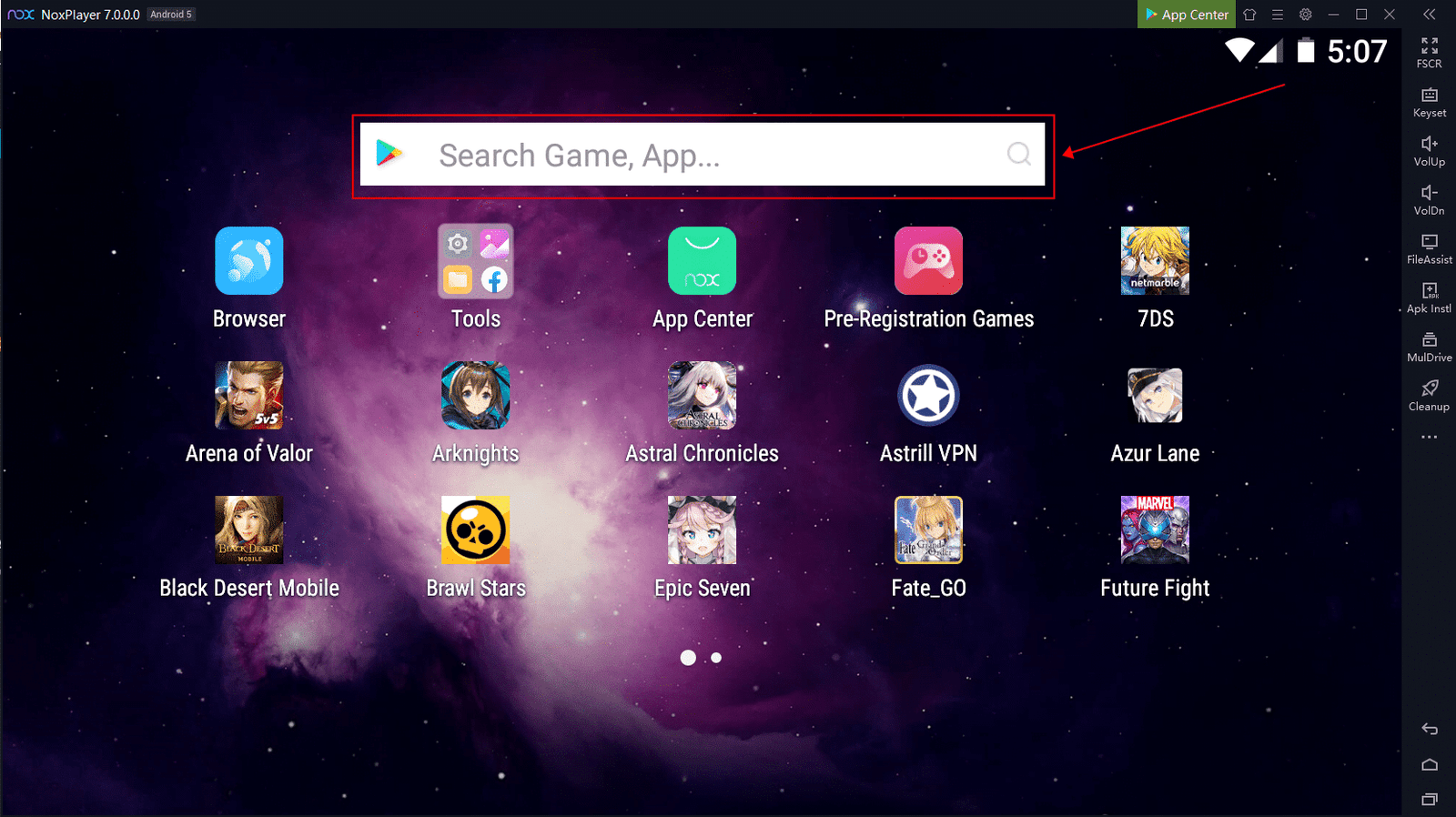
There is one factor where Nox Player scores over BlueStacks: the ability to get root access. If you have ever tried rooting BlueStacks, you'd know it is tedious. But on Nox Player, you must enable a toggle in the settings and poof! – you're rooted. That's how simple Nox Player is for you, and I believe it's among the best Android emulators on Windows.
While the free version is loaded with ads, NoxPlayer recently launched an ad-free premium version if you don't want pesky ad popups. One major benefit of using NoxPlayer compared to other Android emulators for Windows is that it is not entirely tailored for gamers; even developers can use it for testing apps.
FAQs about Android Emulators
Top 5 Android Emulators for Windows PCs
You'll discover some frequently asked questions about Android Emulators below.
Which One is the Best Android Emulator?
Google Play Games on PC and BlueStacks are the best Android emulators currently. If you are looking for PUBG and similar titles, you are better off with Gameloop.
Is BlueStacks or NoxPlayer Better?
It depends on your PC configuration. If you have a powerful spec (8GB RAM, i5, and SSD), then BlueStacks is better than Nox. Other than that, Nox is quite good, too, but recently, it was criticized for its move to automatically install bloatware. I would not really recommend Nox over BlueStacks.
Is 4GB RAM Enough for PUBG Emulators?
Generally, 8GB is recommended for a seamless experience while playing PUBG on emulators. Higher RAM ensures that the emulator does not freeze due to background Windows activities. You can surely play PUBG on an emulator with 4GB RAM, but don't expect a great experience.
Quick Links
Top 5 Android Emulators for Windows PCs + BONUS
We hope you enjoyed this post. If you did, you might want to check out these other resources:
- Open-Source APK Stores: Your Ultimate Guide
- 10 Incredible Apps Banned from Google Play Store
- Top 10 Programs Every Windows User Should Install
- Tiny11: The Ultimate Lightweight Windows 11 Experience
Conclusion About Android Emulators
Various Android emulators are available for Windows 11 and 10, each with features and benefits. Google Play Games is a great option for those who want to primarily play Android games on their PC, while BlueStacks 5 is a versatile emulator suitable for general users and gamers. Gameloop is a dedicated gaming emulator that offers a smooth gaming experience for Android mobile games. Lastly, Windows Subsystem for Android (WSA) is an official tool by Microsoft that allows you to run Android apps on your Windows 11 PC with good performance. So, depending on your requirements, you can choose the best Android emulator for your Windows PC and enjoy the benefits of running Android apps on a larger screen.